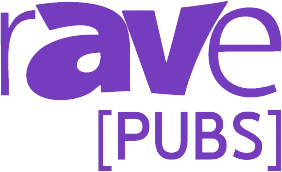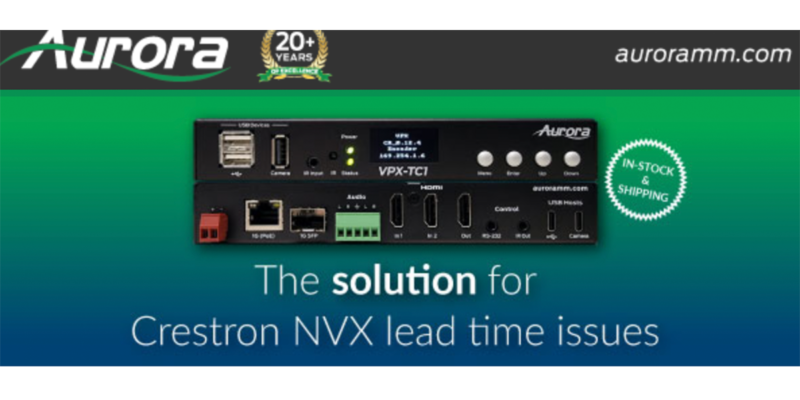It’s Social Marketing: Personalizing Your Twitter
Now that you’ve created a Twitter username, it’s time to personalize your account. How do you want users to perceive you or your business on Twitter? It all starts with the basics: name, photo and description. This is your Twitter Bio.

Step 1:
Make sure your personal information is correct. Next to your username should be the full name that was used to activate the account. This name will be another way for users to identify you aside from the Twitter username you’ve created. For example, if you would like users to search your name as “Joe Smith,” the name on your profile should not be “Joseph Smith.” Be consistent! To change the name, click on your profile and go to “Edit Settings.”
Step 2:
Next, add a picture to your profile. This picture should be one that you followers can easily identify you with, and one that is consistent (i.e., the same as) with your other social media platforms. This is a key step in creating your own online “brand,” an important tool for establishing yourself (or your business) in the social marketing realm. Adding a picture to your profile can, again, be done by clicking on your profile and going to “Edit Settings.”
Step 3:
The final step to personalizing your Twitter profile is adding a description. The description will appear under the picture and username on a user’s profile. It isn’t a “tweet” nor is it a lengthy paragraph. Rather, it’s just a few words about yourself, interests and/or what you plan to use your Twitter for. Here’s an example:
“UNC ’16. @UNCMJ // @rAVePubs // @UNC. Social media & Netflix fanatic.”
Here I’ve provided some information that I want my followers to know: My school and graduation year, three accounts I actively follow and retweet, and a fun, descriptive fact about myself. Like I said, your Twitter Bio information does not need to be lengthy or formal; it’s simply a way for your followers to know a little bit more about your interests. Additionally, you have the option to add your location. This information will appear in your Twitter Bio, as well, as you can see in the image.
These steps will enable users to find, follow and engage with you on your “Timeline.” Next week’s blog series will focus on doing just that: building your timeline.