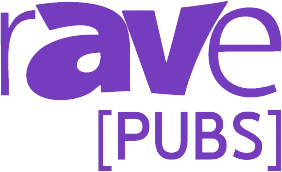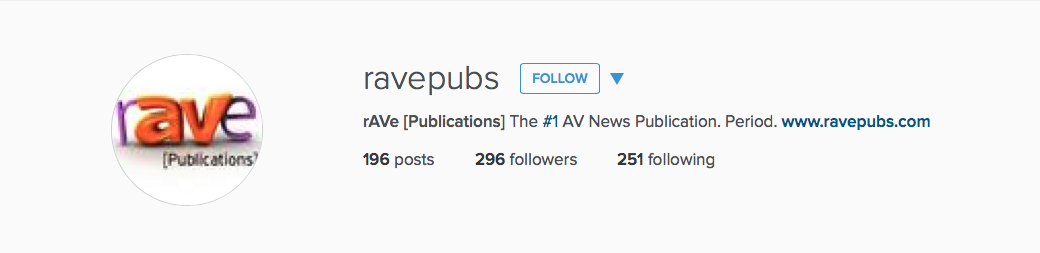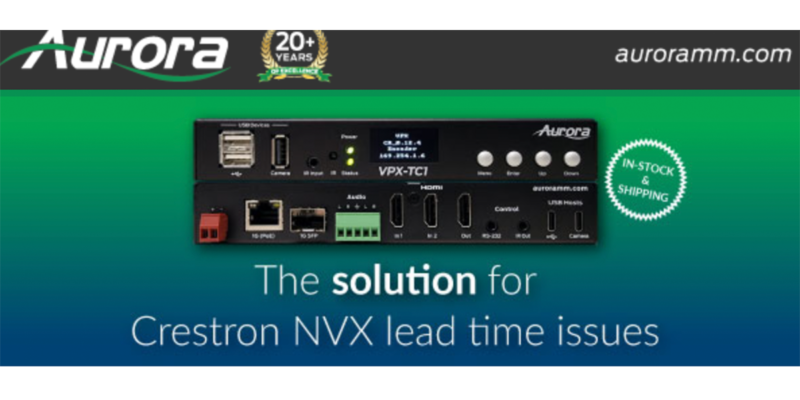It’s Social Marketing: Using Your Instagram
By now your Instagram account should be set up, and you should be ready to start sharing photos!
Remember that Instagram is a social medium to share content via the use of photos or videos. These photos can be pretty much whatever you want them to be; if this account is a personal one, then you may find yourself wanting to share photos of your family’s vacation or your latest Do-It-Yourself project. If your account is, say, for your blog, then maybe the pictures relate to your last blog post. Or, for industry-professionals, perhaps the photos relating to the latest trends in the news.
Whatever or whoever the account may be for, it’s still vital to know how to actually use Instagram to ensure that you’re sharing your message in an efficient way.
Using Instagram
In my last post I mentioned that in order to even sign up for an Instagram account, you have to download the application on to your phone and register through there. I also mentioned that the only way to upload your photos to share is via your phone; you cannot do this on the computer.
Once you’ve opened the application on your phone, there will be a toolbar at the bottom of the screen with five different icons. The first is your timeline, the second is discover, the third is the camera, the fourth is activity, and the last is your profile. If this is your first time opening and/or using the application, the main screen may say something to the effect of “Get Started” or “No photos yet.” Don’t worry, we’ll fix that!
Building your Instagram timeline is very much like building your Twitter timeline. By uploading your own photos and following others, you will see more content appear on your timeline. You can do this by using the five different icons I’ve just mentioned.
Building Your Timeline
To do this, you want to focus on the discover icon AND your camera icon. The discover icon is basically your search tool. It provides a tool bar that you can use to search for followers or explore user content. As you begin to follow more users and interests, the discover icon will also become a “suggested” tool for you; this means that it will begin to suggest people to follow by displaying photos those users have uploaded.
For example, if you follow me ( @kaylaablevins ) on Instagram, and I follow @rAVepubs, then your discover page might display one of @rAVepubs latest Instagram posts, encouraging you to go check their page out. Personally, I really enjoy this feature of Instagram; it allows me to explore more content or find followers with similar interests that I may not have otherwise found.
Just as with Twitter, with more followers comes more content, and more content means there will be more for you to view on your timeline. To make your own contribution to your timeline or to those who choose to follow your account, you’ll want to upload your own content.
This is where the camera icon comes into play. You can choose to provide Instagram with access to your personal photos stored on your phone, or you can choose to take the pictures in the app itself. Either way is fine, and both are just as easy to do.
When you hit the camera icon, a camera will automatically appear. Obviously, this is your chance to take a picture or video to post. Additionally, underneath the camera screen you’ll see your library where you can choose to upload a picture or video that you’ve already taken and have stored in your phone’s library.
What next?
Now you’re ready to choose the perfect filter, add a hashtag, tag a follower, add a location and link your picture to your other social media accounts! Easy enough, right?
Stay tuned for my next post if you want to know exactly what all of that jargon means and how to continue to effectively use Instagram to share your content.