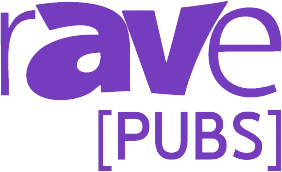Designing for Access
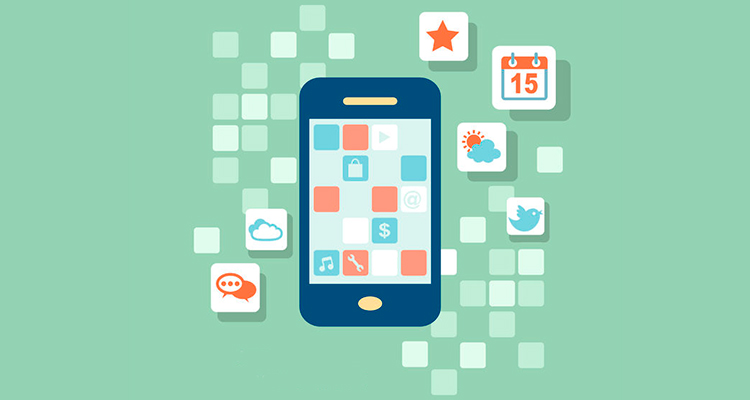 I recently had the privilege of working with a client who has very real and very serious vision problems. I say it was a privilege because every time I work with someone who wants something beyond my standard touch panel design, I learn from it. Looking at a touch panel through a client’s eyes (in this case, squinting in an attempt to do this literally), my designs get better and I get better.
I recently had the privilege of working with a client who has very real and very serious vision problems. I say it was a privilege because every time I work with someone who wants something beyond my standard touch panel design, I learn from it. Looking at a touch panel through a client’s eyes (in this case, squinting in an attempt to do this literally), my designs get better and I get better.
Sitting at a table with someone and saying, “Can you read this text? How is the contrast on this page?” could potentially take hours — which is why I make my touch panels as object-oriented as possible. If the client asks for a particular type of text to go from blue (pretty!) to white (so much more readable!) and you find yourself opening up more than one subpage to fix it? I hate to break it to you, but you didn’t design your panel very well. That first subpage took a minute, but once I understood more clearly (pun intended) what my client was looking for (pun also intended), I was able to anticipate her needs going forward and it was a quick update after that.
I also wrote a script to update all of my touch panels at once. I do this for every job where I have more than a panel or two. Even if it takes some time to put together, I will get all of that time back (and then some!) when updating an entire house is as simple is file -> open -> start script. It’s a happy client who hears, “all of your panels look like that now, don’t worry, we’re using that larger font everywhere.”
The secret to real estate might be location, but the secrets to a friendly touch panel are font-size and contrast. You can never have too much of either. Those little pops of color on a panel are awfully pretty, but not at the expense of legibility. Keep your fonts simple, but bold. I knew to avoid reds and greens (for anyone who might be color blind), but I had never really squinted at one of my panels before. I’ll be squinting at them all from now on.
To get your fonts and buttons larger, you might need to sacrifice some screen real estate. This is especially true for smaller panels. I ended up deleting quite a few buttons that the client didn’t really need, in order to make room to enlarge everything else. This is where it pays to know your client, and exactly what functionality they can’t live without.
At the end of our updates, we had a panel that was easier to read, more intuitive to use, and that the client was pleased with. And it even looked nicer than we started! You don’t have to sacrifice to aesthetics to make a panel that anyone can read. The next time a client tries to use a panel when they can’t find their glasses, they will truly thank you for it.