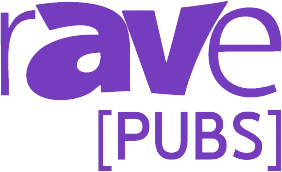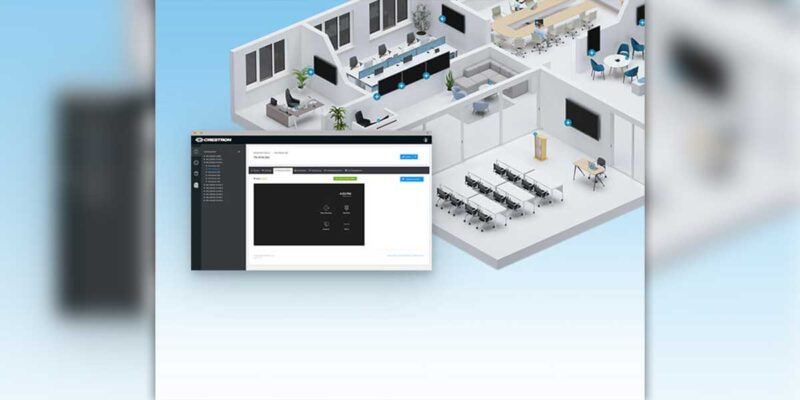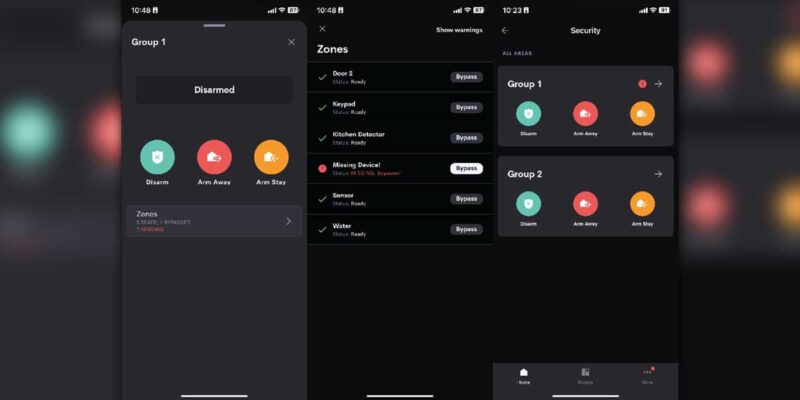Creative Uses for the Crestron Mobile App
 Anyone who knows me knows that I love my job. I always tell people that my job is like Christmas every day. If it is not a new product I am learning about, programming or testing out, then it is a problem to solve. Most mornings, I really don’t know what to expect on any given day. Often times I discover new solutions by playing around and using devices and tools in tangential ways to the purpose for which they were designed.
Anyone who knows me knows that I love my job. I always tell people that my job is like Christmas every day. If it is not a new product I am learning about, programming or testing out, then it is a problem to solve. Most mornings, I really don’t know what to expect on any given day. Often times I discover new solutions by playing around and using devices and tools in tangential ways to the purpose for which they were designed.
The most success I have had with this type of work is with the Crestron mobile app. I know that several other manufacturers make similar software, and you can likely do this with their software as well. However, in this column I discuss what I have learned with Crestron’s product.
Many people had the same reaction that I did when Crestron introduced the mobile application. It was cool — you could now have a wireless touch panel for under $1,000. It did lack some of the functionality of the full blown touch panels (of course), but was a pretty decent substitute in many situations. I started making one page of a touch panel for every room we set up on campus. This way, if something went wrong with the touch panel, I could whip out my iPhone or iPad and get the room up and running. I thought that was great customer service, and a potential CYA for my staff.
Well, then I realized, that I was using these pages more for troubleshooting than I was for emergency purposes. For example, we get a text message indicating that a presenter is having problems with a projector in a room. (A text message, you say? How do they do that? Well, check out this rAVe article about it from September 2011.) I can take out my iPhone, and look to see the status of that room. I can see EXACTLY what the touch panel in the room looks like. Did they turn the projector on? Did they choose the correct source? If no, then I can fix it immediately. In the past, we could do this from a laptop, or via a rather clunky RoomView web interface. Now, it is right from my phone, which I always have with me.
My interest in this grew. What if the projector was on? What if they had chosen the right source? Is there any way to tell if the switcher was getting a signal? Is there any way to tell if the projector is online? Every time I asked a question, the answer was yes. So, we started developing a technical page that appeared only on the Creston mobile touch panel. This was information that only my techs and I could see, so as not to confuse the user. Now, not only could I see whether the projector was online, I could send it a specific query and see the response in real time. I could see in an instant whether the switcher was getting a sync signal. If there were issues with the volume I could see what the level was at and make sure that the amp was powered on.
These tools became even more powerful as we began to troubleshoot inside a room. We could program any one of the hundreds of feedback items from Crestron equipment and display it on our iPad. For example, all Ethernet-enabled Crestron equipment has an online/offline feedback. We added this feedback to our tech page and now, at a glance, we can tell if there is any equipment offline. If you have done any work with DM, you know how valuable this is, because there can be several pieces of equipment in a single room. If you are running UPS equipment with temperature readings, you can tell internal temps of the rack. A really smart UPS will even allow you to switch off the outlets, in effect rebooting equipment, without pulling a rack out of a closet. These are simply a couple examples of the myriad feedback you can see. Almost every time we build a new room, we add new feedback to the mobile screens.
Our latest discovery is using the mobile app while programming and building a room. As you run into issues, and want to know whether something is working as expected, we don’t have to try and watch the SIMPL debugger. Rather, we have a page on our iPads that shows us all the feedback. This has been really useful in building out rooms with class capture. As we try to set the microphones in the room, the presets on the camera, etc. we can do all of this with our mobile touch panel pages. We have added gauges that show us the UV meter on the Capture HD, along with gain settings on each individual mic in a room. This not only helps us initially configure a room, but also helps us with audio presets for when you get that really quiet or really LOUD speaker in a room. Rather than hauling in a laptop and trying to make the adjustments on individual equipment, we do it in real time while sitting in the room via an iPad.
This is the market for the future. If you are an integrator and have customers that want to control some of these things on their own, but who also could make a real mess of things if they start plugging directly into them, this is a great solution. Give them all the control they could imagine. Every room on their campus, from anywhere in the world! Oh, but remember to include a “reset to defaults” button. That is my favorite for when things get really messed up.
I am really excited to hear from others about how and if they are using this type of technology. Are you doing this in house as a tech manager, or are you an integrator offering these solutions to your customers? What are you doing that I have not even dreamed of yet? I look forward to hearing from you.